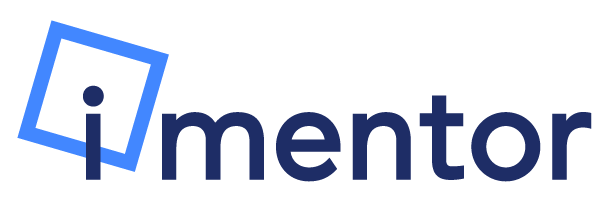The Post-Secondary Process page allows you and your mentee to track their Post-Secondary progress in terms of planning, applications, and matriculation. This can be a great way to track your mentee’s progress in one central spot that can be accessed by you, your mentee and staff members.
There are two pages, "11th Gr: Post-Secondary Planning" and "12th Gr: Post-Secondary Applications." Both can be found in the menu on the left.
11th Grade
On this page, mentees will choose which pathway they intend to take after high school as well as create a list of colleges they plan on applying to.
The pathway will appear at the top of the page. Click the blue Edit button to update it.
If "Unsure" is chosen, you'll be prompted to provide additional information about that selection. click "Save" to update your pathway.
Scroll down to view the list of schools. From here, you can add schools by typing them into the search bar and selecting them from the dropdown menu. Once a school is added and "Application Complete" is marked off, select if it's a Safety, Target, or Reach school.
Tip 1: Click on the name of any school to find out more info about it including tuition, size, etc!
Tip 2: To delete a school, first unselect whatever was selected for the school (Safety, Target, or Reach) - then a trash icon will appear.
12th Grade
This is where things get a little more fun. First, you'll have the same list of colleges that were selected in 11th grade. This time, however, you'll get to mark down if you were Accepted, Waitlisted, or Rejected. To update a status, click on "Application complete" and then make the selection.
Once your mentee has been accepted to a school and decided on where they want to go, click on the symbol to the right of the school to mark it as their chosen school. Once that symbol is marked, the page will updated in a list of tasks:
Once a task is complete, go to this page and update it by clicking on the arrow next to each symbol in the "Complete?" column.
Questions?
Feel free to reach out to [email protected]