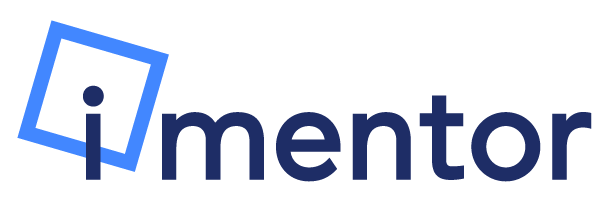Meetings and Events is a way to manage events with your match on the Platform. This page can be used to request Pair Expeditions, view total meetings, and keep track of past and upcoming events.
The Meetings and Events page is split up into 3 sections:

1: Pair Expedition Request
Pair Expeditions (PE's) are informal meetings between pairs that are meant to supplement the monthly curricular events and ideally further develop pairs' relationship.
In this section, pairs can view their consent form status (either turned in or not, indicated by the blue X or green checkmark) and request a new PE. To send a request to a program manager, click on the green button:

After clicking "Request Pair Expedition" a popup will appear prompting users to fill out the required information for the request: 
Under the purpose dropdown (in the above example "College Visit" is selected), users can choose the purpose of the PE. The options are:
College Visit
Post-secondary Support
Recreational Activity
Workplace visit
Other
After submitting the PE, the program manager will either approve or not approve the request. If approved, the pair will receive a pop-up like this:

If denied, the pair will receive a pop-up like this, where they then have the option to either edit the meeting or delete the request:
2: Meetings and Events Snapshot
In this section, users can view how many meetings and events they've attended over the course of the current school year. This info, along with future events, can be found in the table below.
3: All Meetings and Events Table
This table can be used to view all past, present, and future meetings. Use the filters at the top to filter the meetings.
The columns in this table show the date and time of the event, the location, your RSVP, your match's RSVP, and any other details like the exact address in the "Details" column. Users can also update their RSVP status to an upcoming meeting/event by clicking on the arrow under the "Your RSVP" column.
Clicking on the "Details" button will launch the popup with all of the details about the event:

When invited to an event from a program manager, users will receive the following event invite popup first thing when logging into the Platform:

From here, users can either select "I'm going," I'm not going," or "I'm not sure yet." If anything other than "I'm going" is selected, the user will have to leave a comment explaining why they can't attend the event.