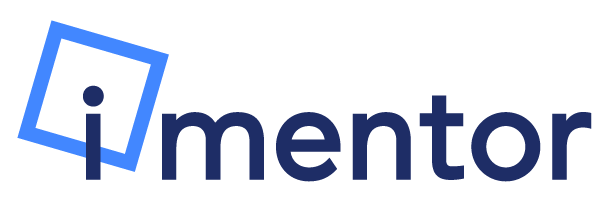(View this article in Box: Mentee Homepage)
iMentor has spent years developing and improving its own online platform to be used by mentors and mentees alike. You and your match will use the platform to communicate and build your relationship online. In this article, you'll find step-by-step instructions on how to navigate the Homepage and Curriculum history.
Login Screen
Enter your email address and password, then click the green "Sign In" button to the right. If you forgot your password, click the "Forgot password?" option to the left of the sign in button.

Home Page
This will be the main landing page when you login to the Platform. On it, you can easily see new messages from your match and complete the current lesson.
Occasionally throughout the year, an alert/reminder will pop up. Simply fill it out and press "Confirm" or click "Remind me next time" if you're not ready.
After finishing the pop up, you'll be taken to the home page. On this page, there are a couple different sections to explore.
Curriculum Messages
The first box will be Lesson messages from your mentor. New, unread messages will be highlighted, while messages you've already seen will be grayed out. To scroll through pages, click on the arrow on the bottom right of the box. To scroll through messages sent within a Lesson, use the gray scroll-bar on the right of the message.
Messages are organized by unit and Lesson, and if you've had previous matches you can view Lessons from those matches by clicking on the arrow button next to your match's name (Maddie, in this example). You can also see what date and time the message was sent at. Once all messages are read, they will be organized by date/time sent in descending order.
Current Lesson
Under the box of messages from your match will be the current week's Lesson. This will update automatically with each new Lesson.
In this section will be the Unit overview, Lesson Key Takeaway, Prompt, and any messages your match has sent. If you haven't sent a message on the Lesson yet, there will be a green bar at the bottom of the page. If you have sent a message, like in the below example, the bar will be gray. Click on the bar to expand it and type a message: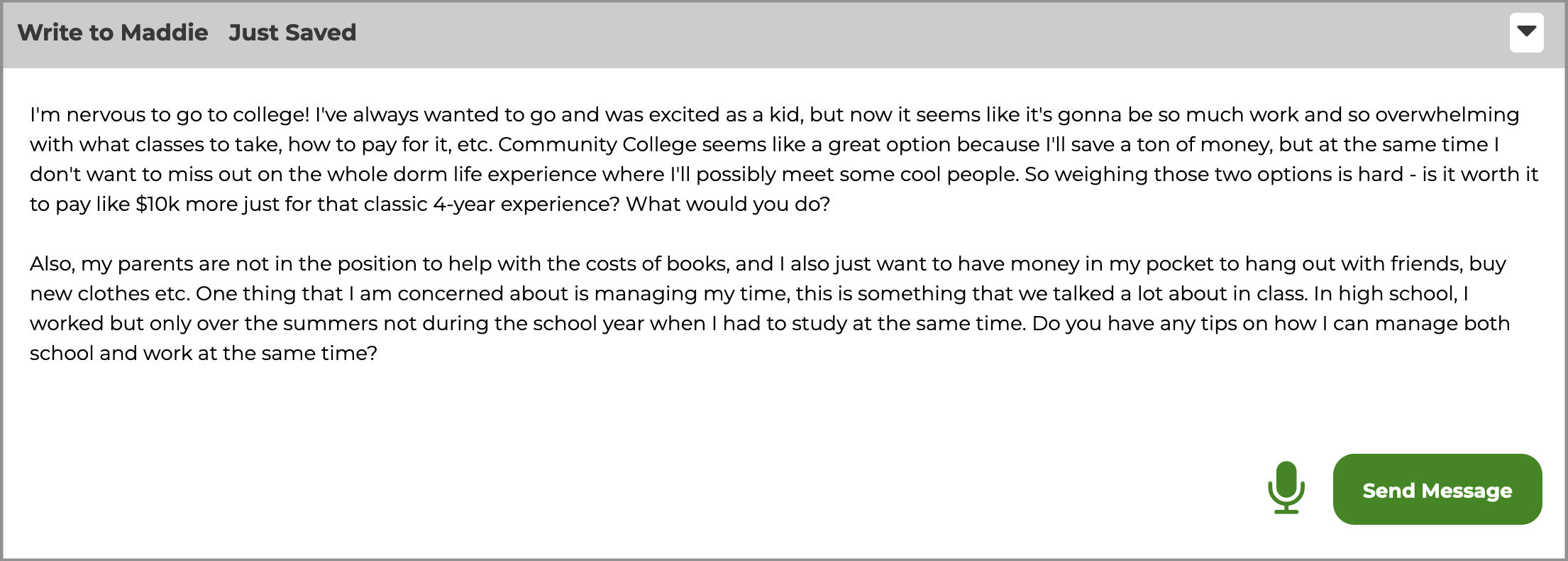
Once you type a message, click the green "Send Message" button - and that's it! You can go back to the Lesson and write more messages as long as the Lesson is open.
NOTE: Messages work like email in that they cannot be edited or deleted once sent.
Lesson History
Found in the Hamburger Menu, you can view any past Lessons that have been assigned - even with previous matches. You'll be able to see which Lessons have been completed (noted by a blue checkmark) and which ones haven't. To view a specific Lesson, just click on it! 
Chat
Chat is a lot like texting. It's a fast, easy way to chat with your mentor, and can be a lot less formal than the Lessons. This isn't a space to correct grammar or spelling, but rather a feature to let mentees and mentors communicate a little more freely and openly.
If you have a new message, it will appear on the top right of the screen like this: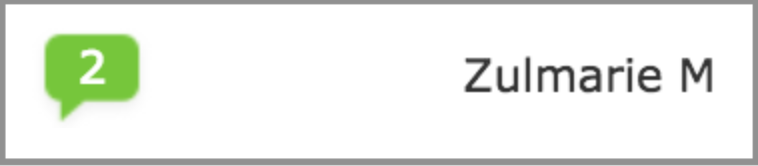
Once clicked, it will bring up the conversations box (the first message is an audio message transcription):

You can use Conversations to communicate about everything outside of the lesson prompts: share progress towards a goal, fill each other in on weekend plans, discuss a movie, share articles, check in during school break, etc. Conversations is the flexible space to build your relationship and work towards your goals. You can add a photo by clicking the paperclip button, or even add an emoji by clicking the smiley-face button!
Mobile App
It's 2023, of course we have an app! Currently, you can use it for conversations with your mentor, but there are more features on the way soon. Download the iOS or Android version and learn more about the app here: Navigating the Mobile App.
Need Help?
Please email [email protected] and our team will be ready to help out with any questions, concerns, or comments you may have. Feedback is always welcome!