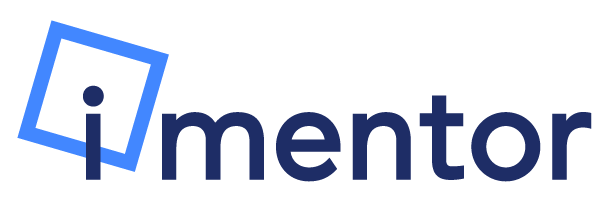The iMentor Conversations App is no longer just for Conversations - pairs can now complete Lessons as well! With this new feature, pairs are able to do just about everything they do on the Platform right on our very own app. Keep reading to find out how:
Upon logging in, you'll see a brand new bar at the bottom of the screen:
Much like the desktop version of the Platform, you have options to navigate to the Curriculum Inbox and to the current Lesson (we've just split them up into two pages here).
Inbox:
To view any new Lesson messages you'e received from your match, tap the "Inbox" button. This will take you to your curriculum inbox, which will look like this:
Unread messages will be highlighted in blue. Tap on a message to view it.
Current Lesson
To view and send a message in the current assigned Lesson, tap on the "Lesson" tab. Doing so will bring you here: 
On this page, you'll be able to read/listen to any messages your match has sent, as well as type/record your own message. To type a new message, tap on the bar at the bottom. To record an audio message, tap on the microphone icon at the bottom.
To view the Unit Overview, Lesson Key Takeaway, and Prompt, tap on the blue "View Lesson Content" button. This will take you to the following page:

Past Lessons
To view past Lessons, first navigate to the menu by tapping the "Menu" button on the bottom right of the screen:
Next, tap on "Past Lessons" - this will bring you to your curriculum history:
First choose the Grade, then the Unit, then the Lesson. If the Lesson has a checkmark next to it, that means you've completed that Lesson. Tap on the Lesson to view the messages in it.
Questions?
Reach out to [email protected].