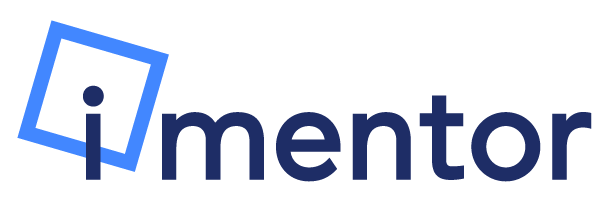iMentor's recommended workflow for Mentors using the Platform:
1) Sign in and view any tasks/announcements on the newsfeed page. Respond to any meeting invites, take any surveys available, etc.
2) Navigate to the "Messsage [mentee name]" tab, found on the top right of the screen. Read any new messages from your mentee in the curriculum inbox (new messages are highlighted):
3) Scroll down to read the current Lesson. At the bottom will be the message your mentee sent. Read it, then click on the bar at the bottom of the page to open up a text box to compose your response. Once finished, click "Send Message."
4) Next, it's time to check Conversations messages! First click on the pencil icon on the bottom right of the page, then click on the top speech bubble option, "New chat."
This will open up the Conversations chat box. Type your message, then press the green send button.
5) Optional: To respond to a message from an old Lesson, navigate to the hamburger menu on the left of the page, then go to "Lesson History." 
Click through the name/grade/unit/Lesson to find the one you're looking for.